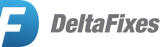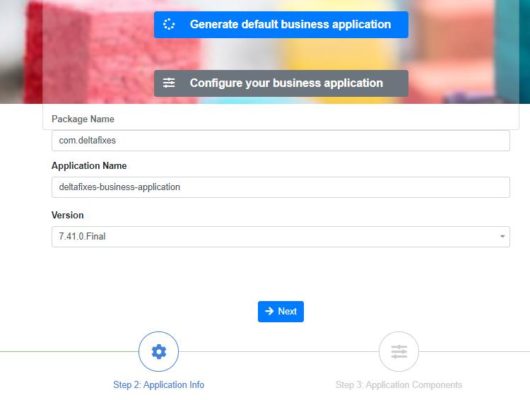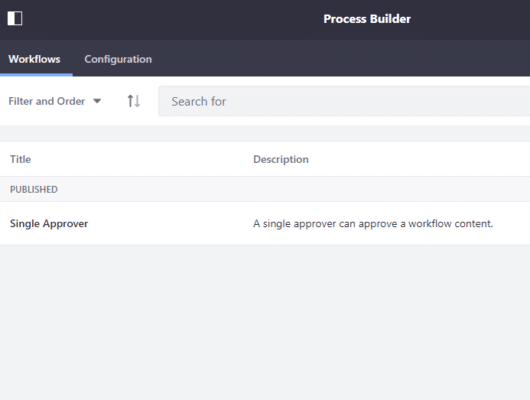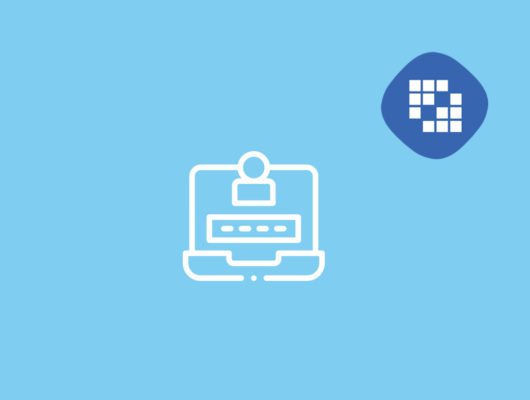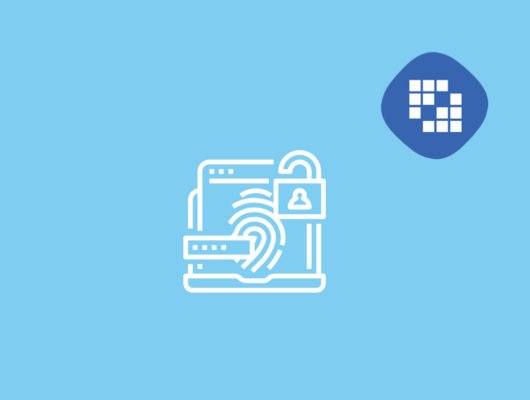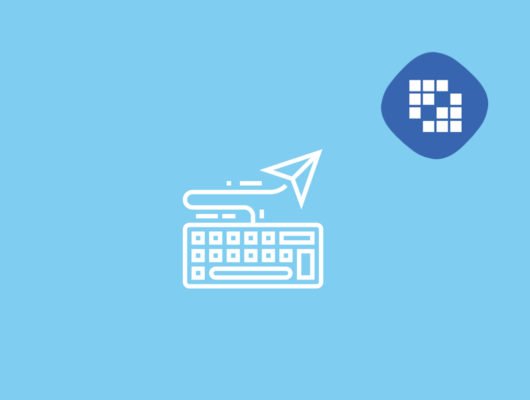- Kaleo is the workflow engine developed by Liferay. By using Kaleo we can define any number of simple to complex business processes/workflows, deploy them, and manage them through a portal interface.
- As the processes have knowledge of Users, Groups and Roles, we can embed certain rules around this entities.
- With Kaleo Designer (using Eclipse plugin or Liferay interface in case of DXP), you develop workflow definitions using a convenient drag and drop user interface. You don’t need to be familiar with writing XML definitions by hand.
- Kaleo workflow provide default support to some assets like Web Content, Blogs, Wikis, User, Massage Boards, etc. apart from these we can also implement workflow on top of our custom assets.
Prerequisites
- Java Version : 1.8 +
- Server : liferay-ce-portal-7.2.0-ga1 +
- IDE : Liferay Studio or Install Liferay Dev Studio into Eclipse Environment
How to Enable Workflow
- With vanilla Liferay installation, by default only one workflow definition is installed that is Single Approver. Let’s create and configure workflow for custom entity. This workflow demonstrates employee hiring process.
- In this process candidate fill hiring form, this is starting point of workflow, once user submit the form HR gets notification, then HR scheduled interview with Technical Specialist. Upon assigning Technical Specialist, he/she will get notification. After completion of technical interview, interviewer can change status to Approved or Reject.
- Click here to Download EmployeeHiring-services and EmployeeHiring-portlet, then build and deploy the same on your server.
- Go to Control Panel > Workflow > Process Builder > Workflows click on right hand side plus sign to add New Workflow definition as shown in below screenshot.
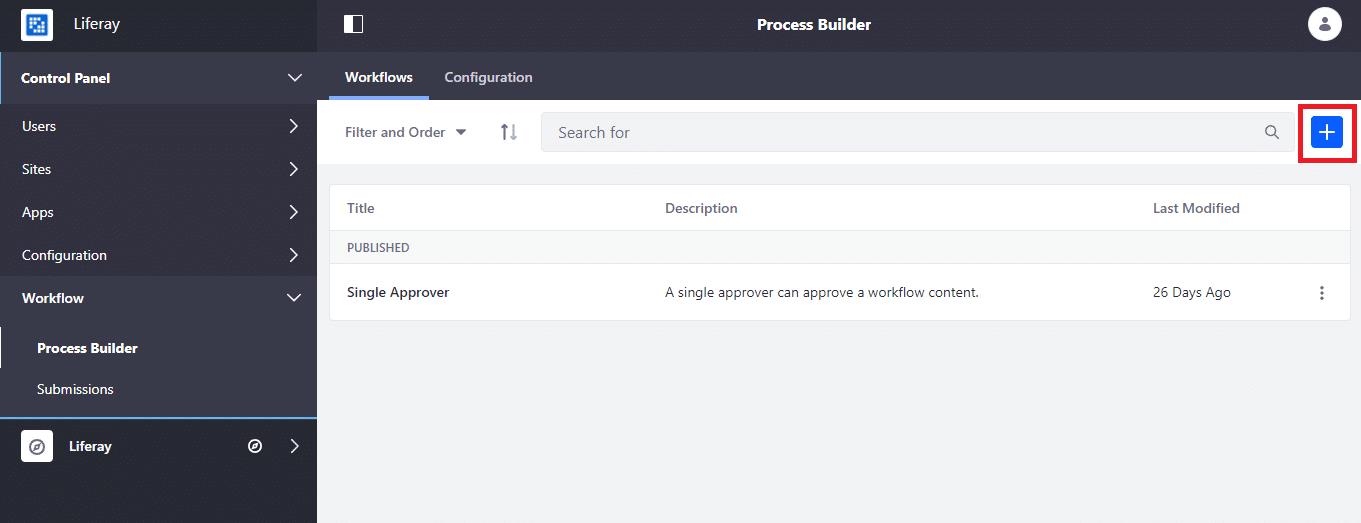
Upon clicking on plus icon it will take you to be below screen.
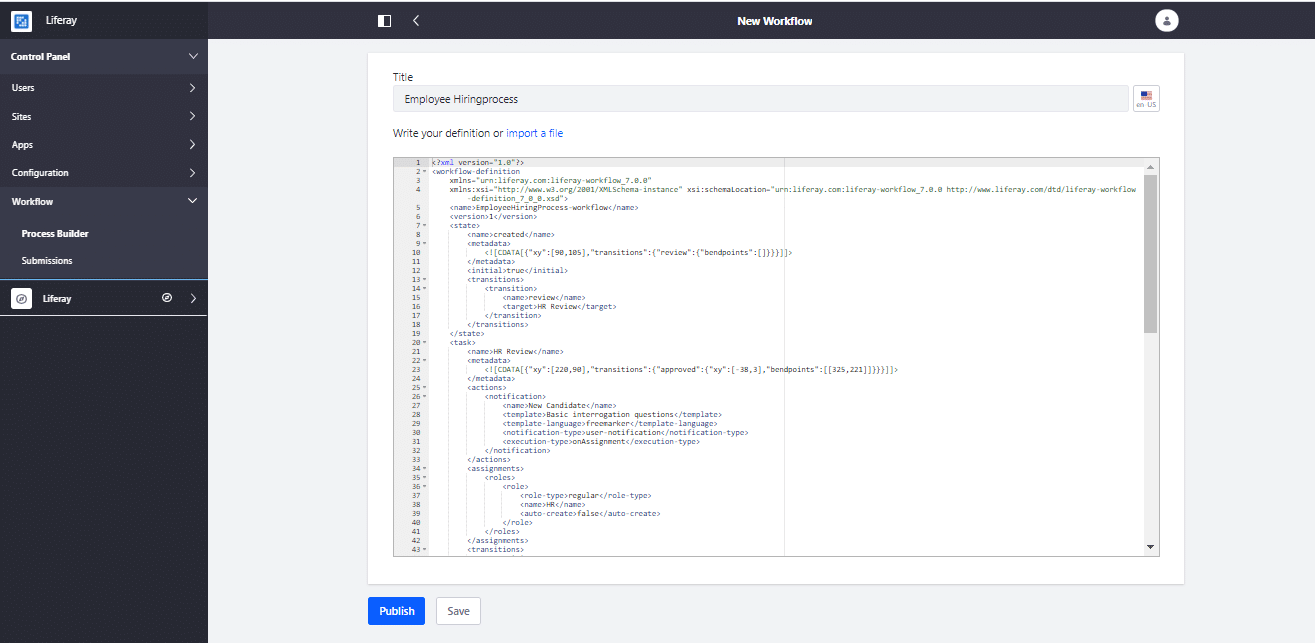
Set title and click on “Import a file” and choose file and then click on publish button. Once workflow definition published successfully two regular roles are created first is HR and second one is Technical Specialist, You just need to create two users (using liferay’s control panel) for each role (HR and Technical Specialist).
Let’s configure Employee Hiring workflow for our Custom Entry. Go to Control Panel > Workflow > Process Builder > Configuration. It will take you to the below screen.
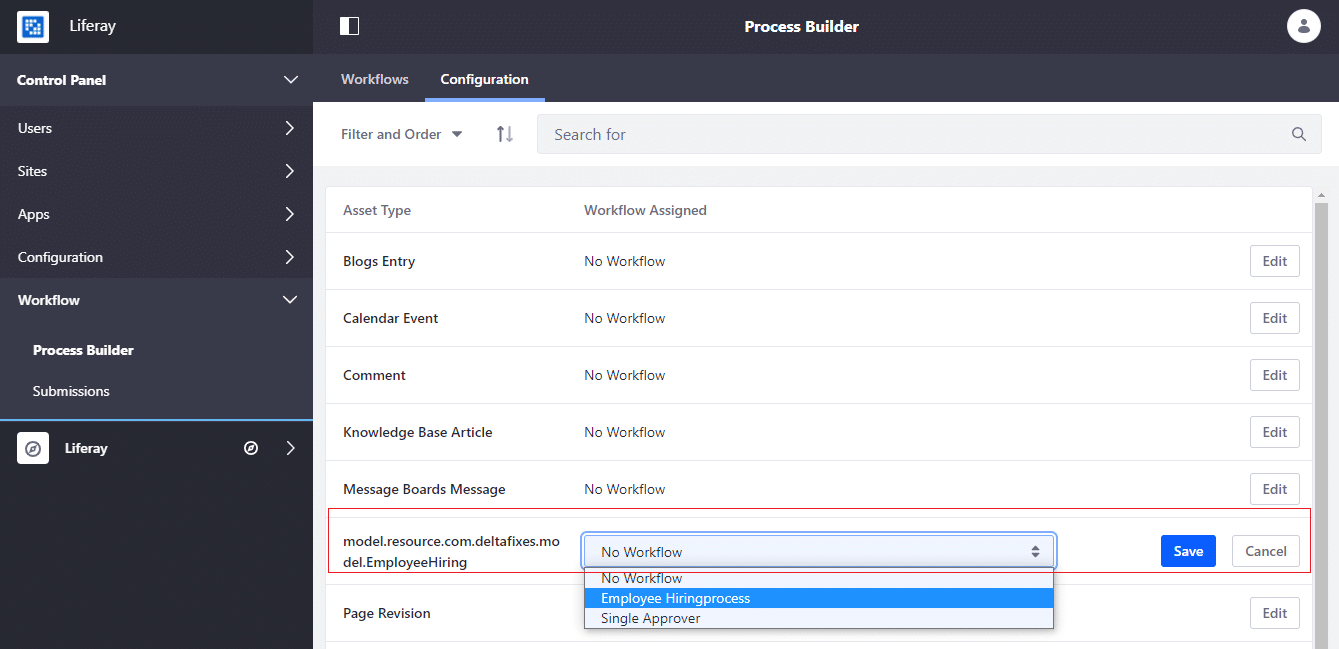
Click on edit and select Employee Process workflow as shown in below screenshot and then click on Save.
Now Employee Hiring workflow is enabled for our custom entity. Now put EmployeeHiring portlet in site page and add new candidate entry by clicking Add Entry button
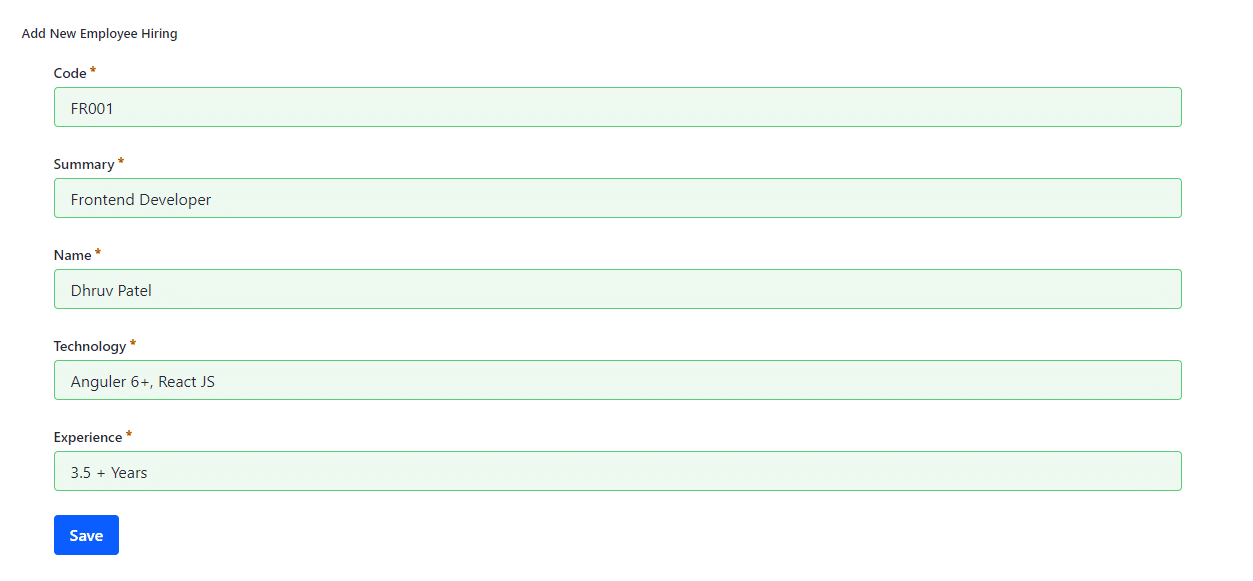
Once you save the record, employee hiring entry created with pending status and notification goes to HR for review. Then HR needs to review the form and approve or reject it.
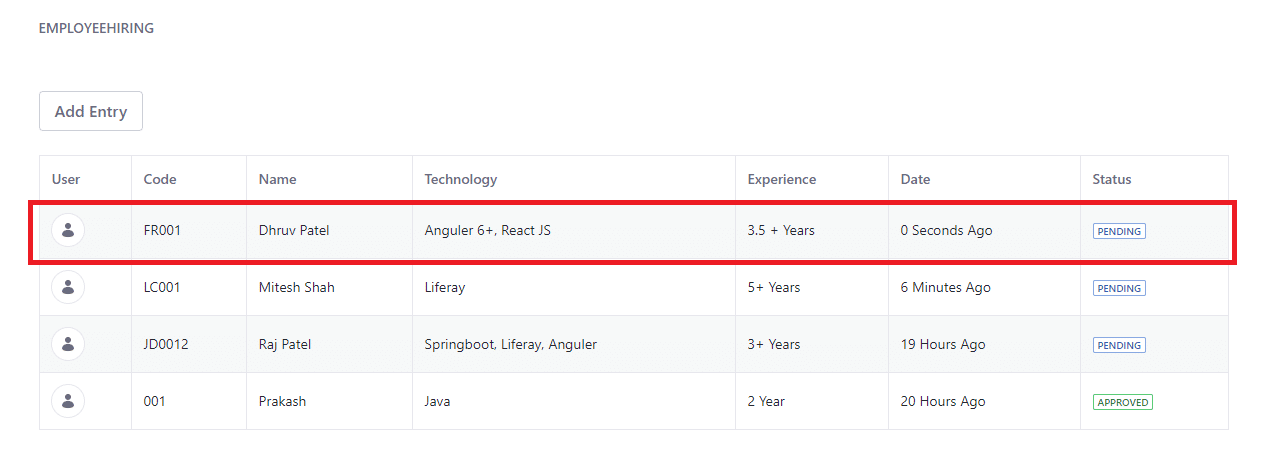
Login with HR role user, and click on notification.
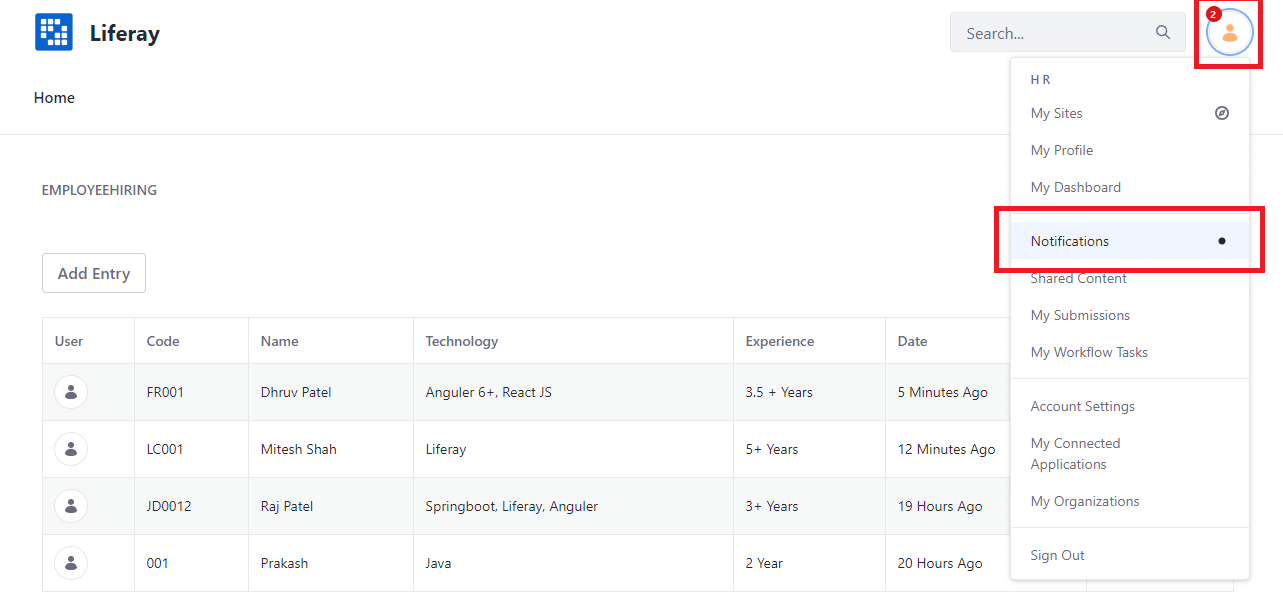
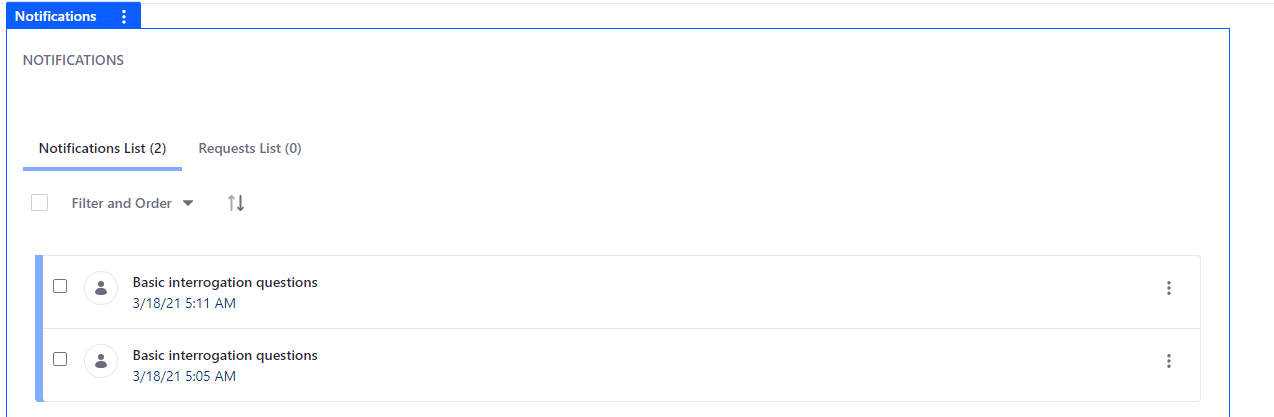
Click on notification, and then click on right hand side three dots and take action either Assign to me or Assign to…
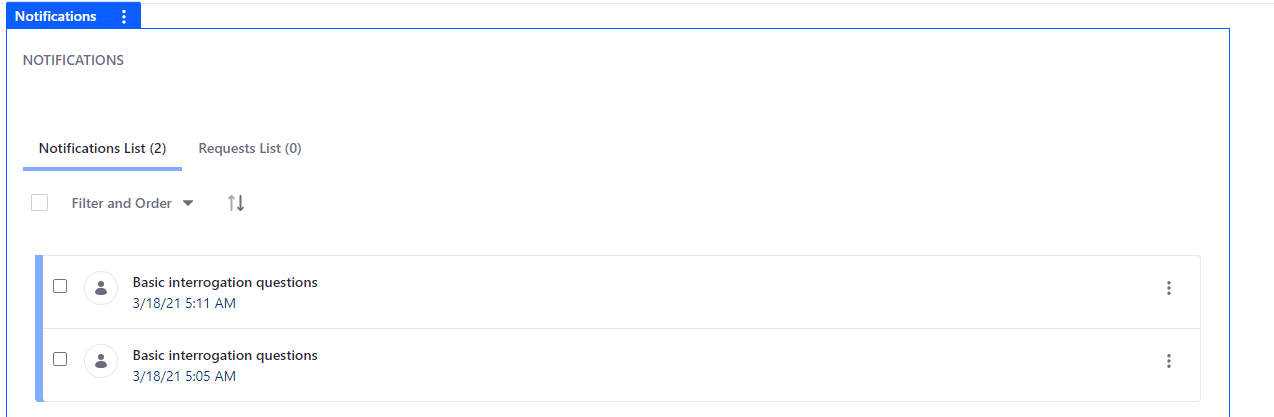
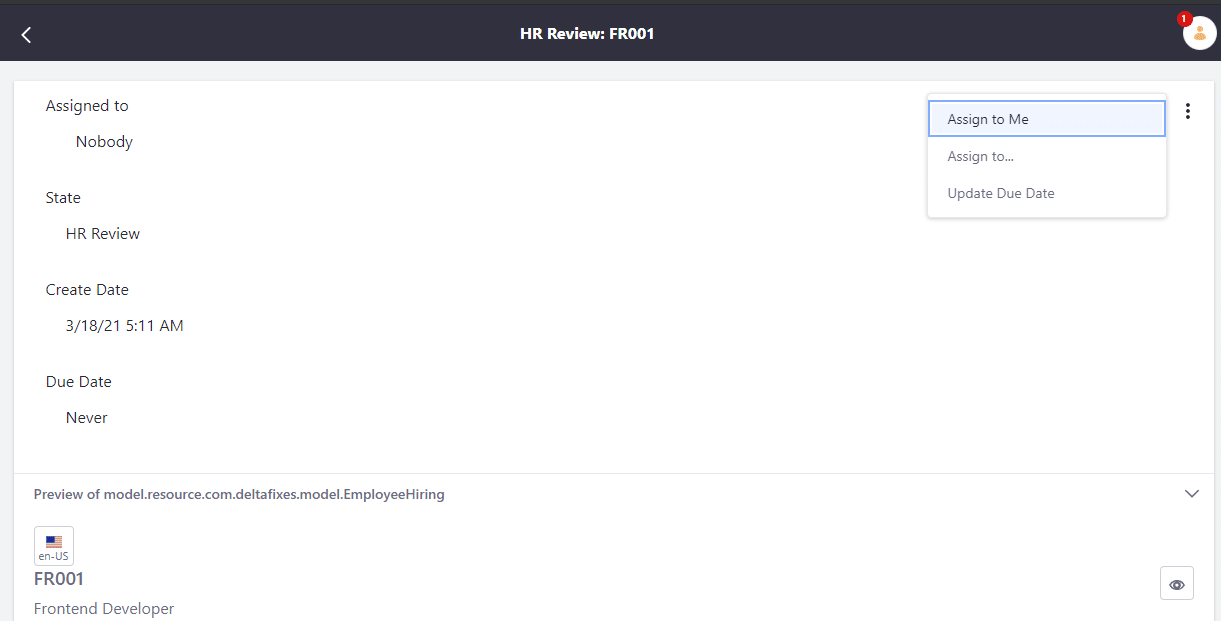
After click Assign to me, take other action in same click right hand side three dots and click on Approved action.
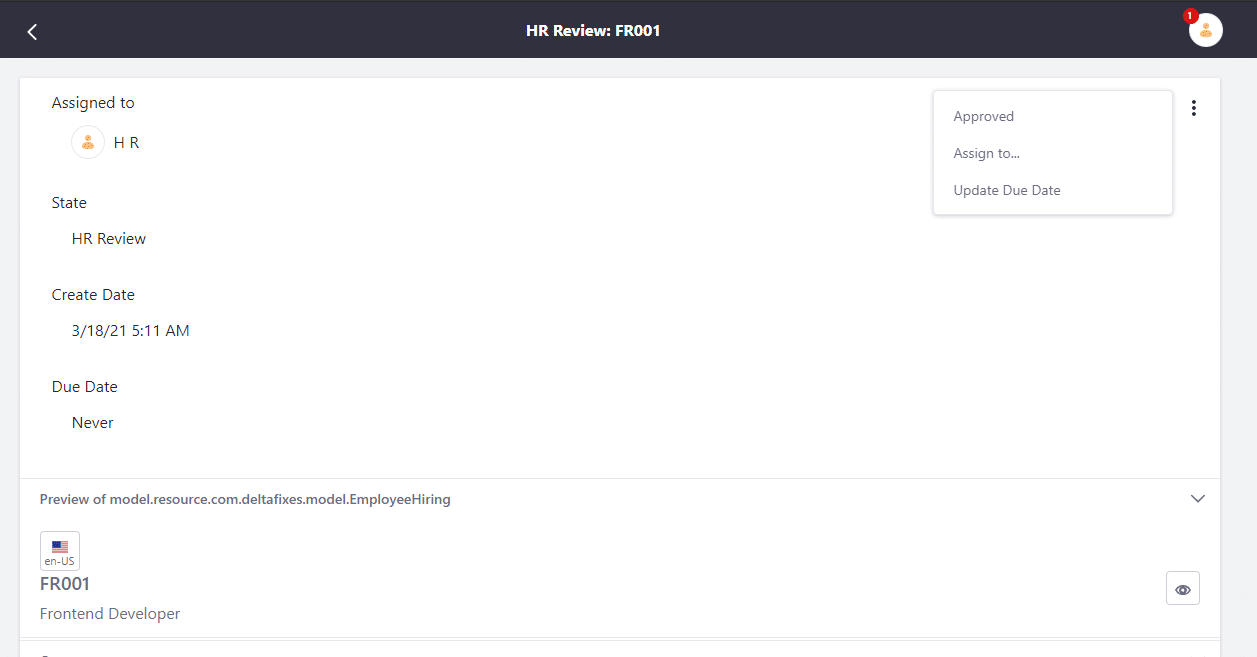
When HR take approved action, next task taken by Technical Specialist role user. Now login with that role user.
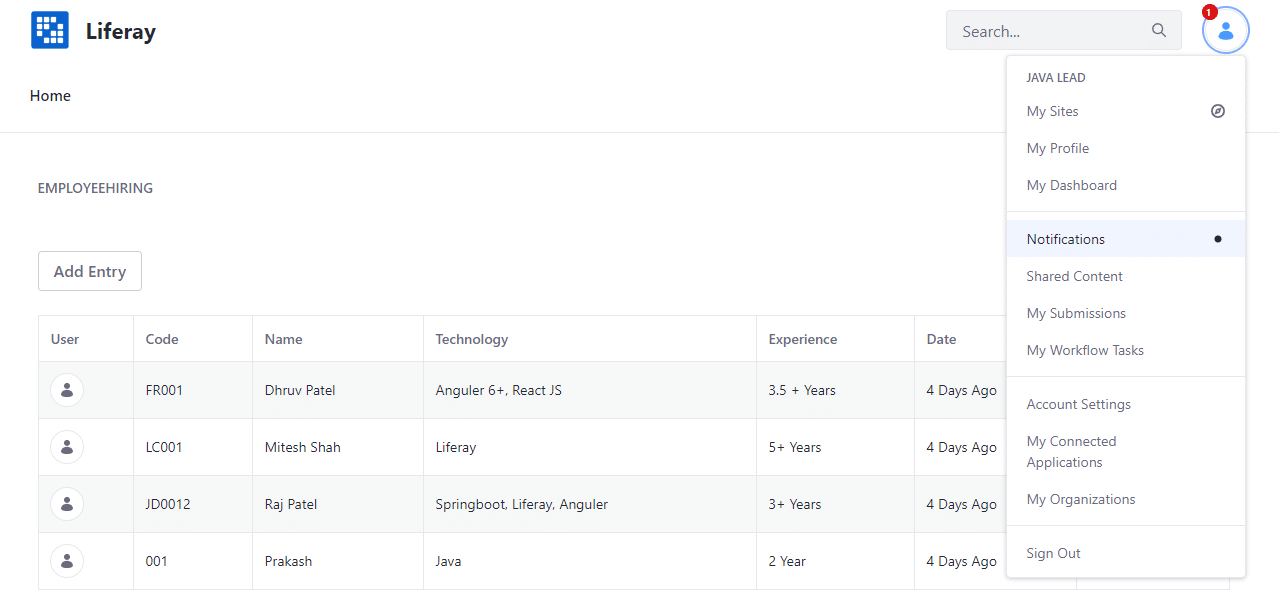
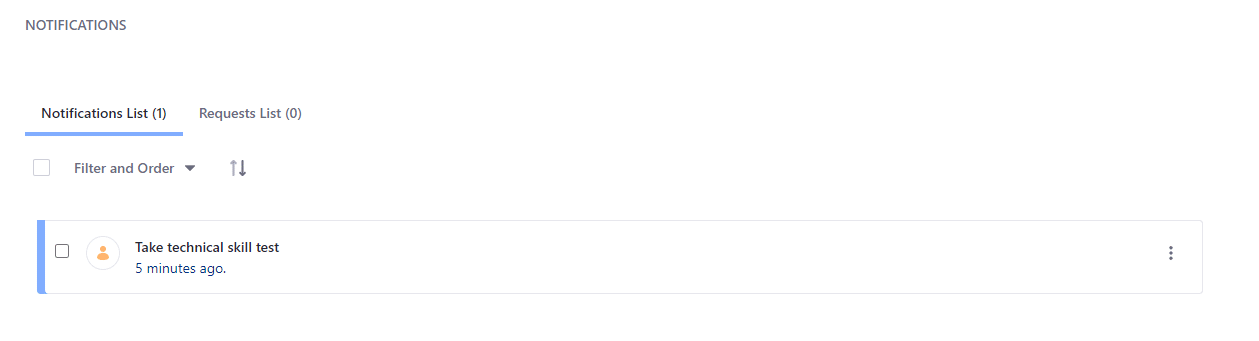
Click on notification and take action. First click on Assign to me and then click on approved.
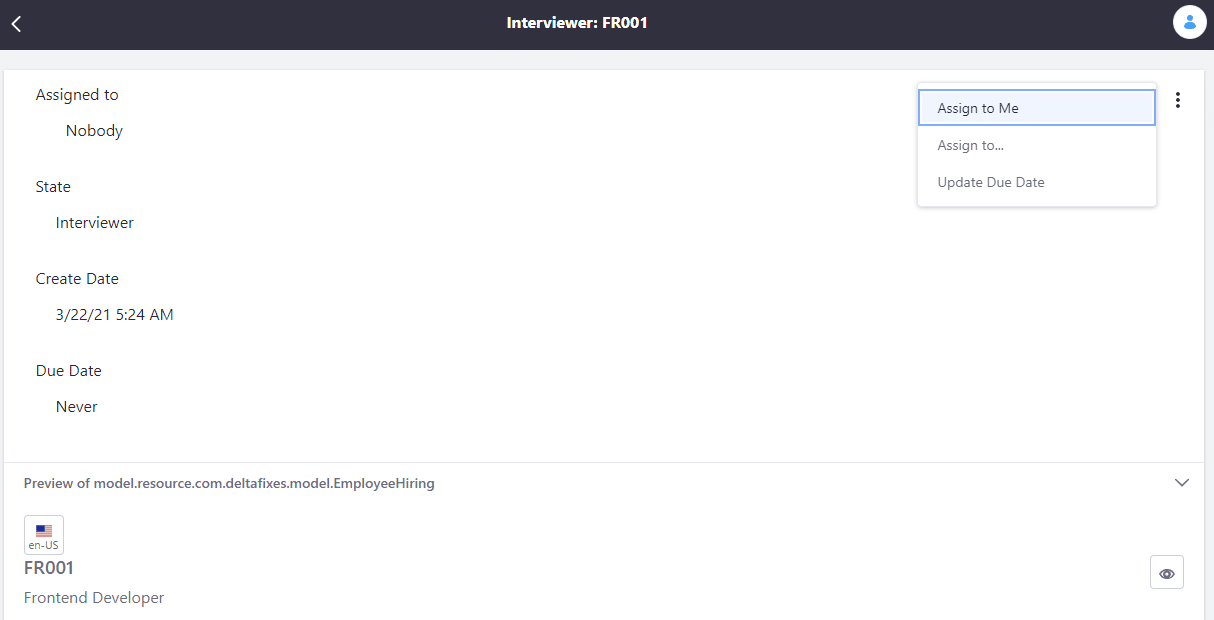
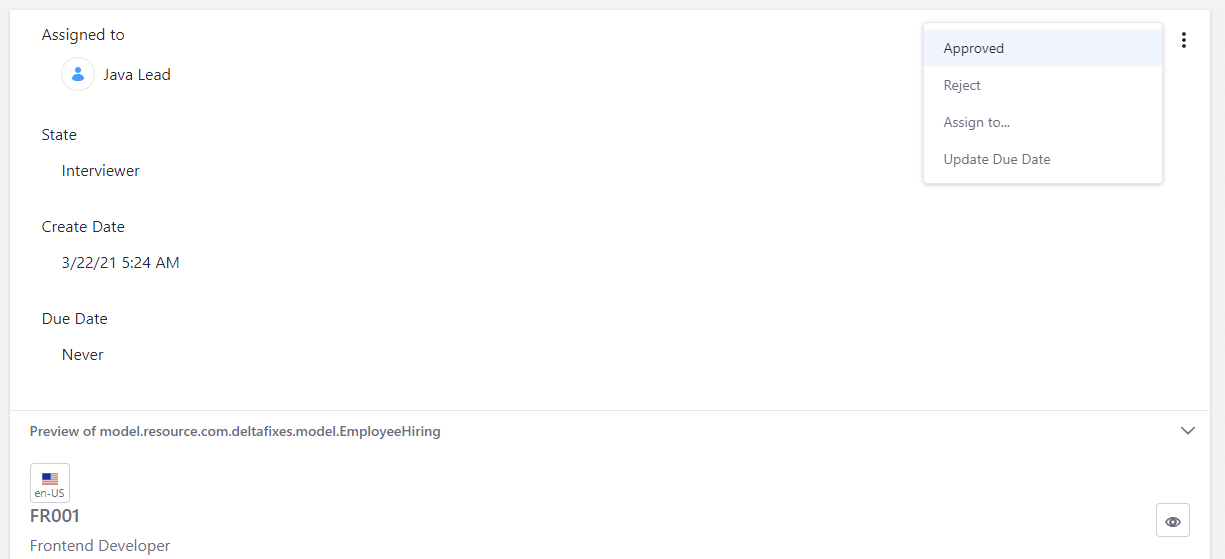
When Technical Lead Approved interviewer flow will be ended with approved status.
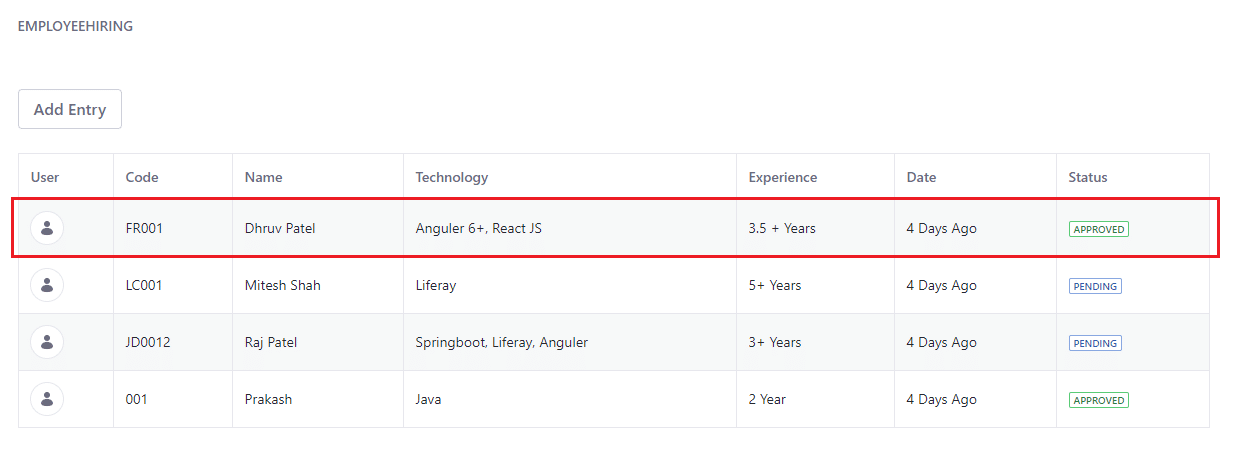
How to design Kaleo Workflow
- As a part of this exercise we are trying to orchestrate workflow for New Employee Hiring process.
- Step 1: There are two ways to design kaleo workflow either using IDE or Liferay workflow designer (only available in DXP). We have design this workflow using IDE.
- Click on File > New > Liferay Kaleo Workflow, by default it will create default workflow definition.
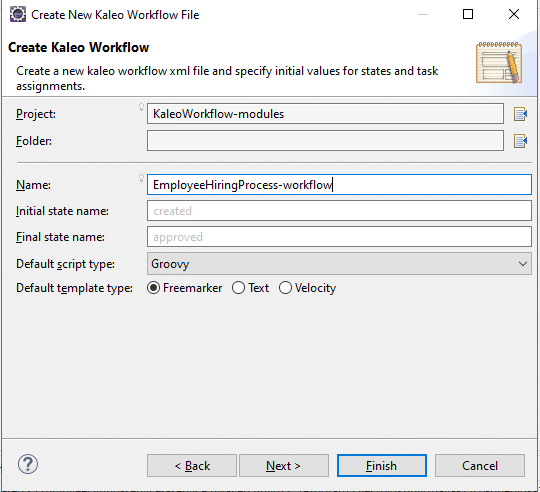
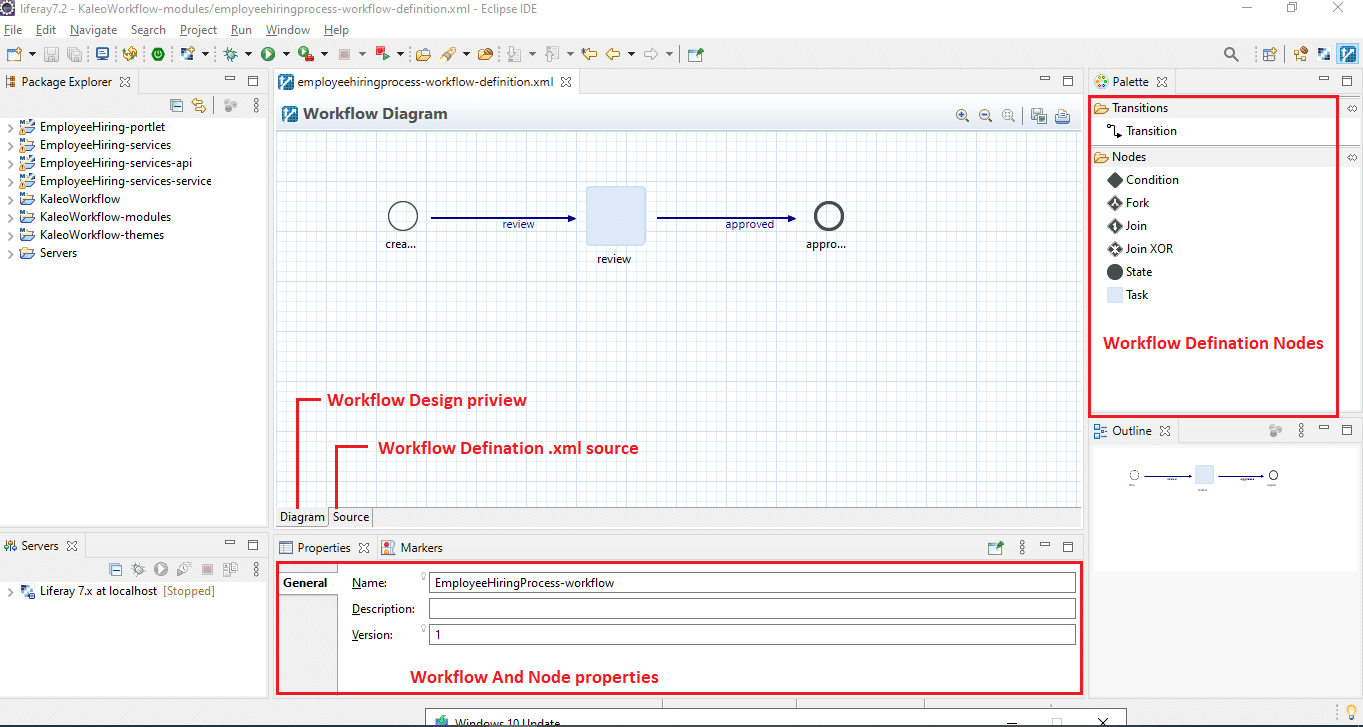
Step 2: Change workflow definition for New Employee Hiring process.
Workflow preview
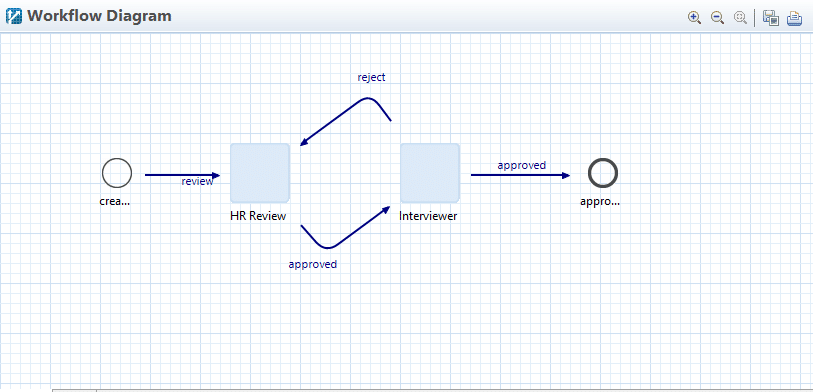
Step 3: Here first review task will goes to HR (Role) approval. After having HR approved task goes to Technical Specialist(Role), Don’t worry those two roles are automatically created if you checked checkbox on from assign task popup.
Email Notification Template
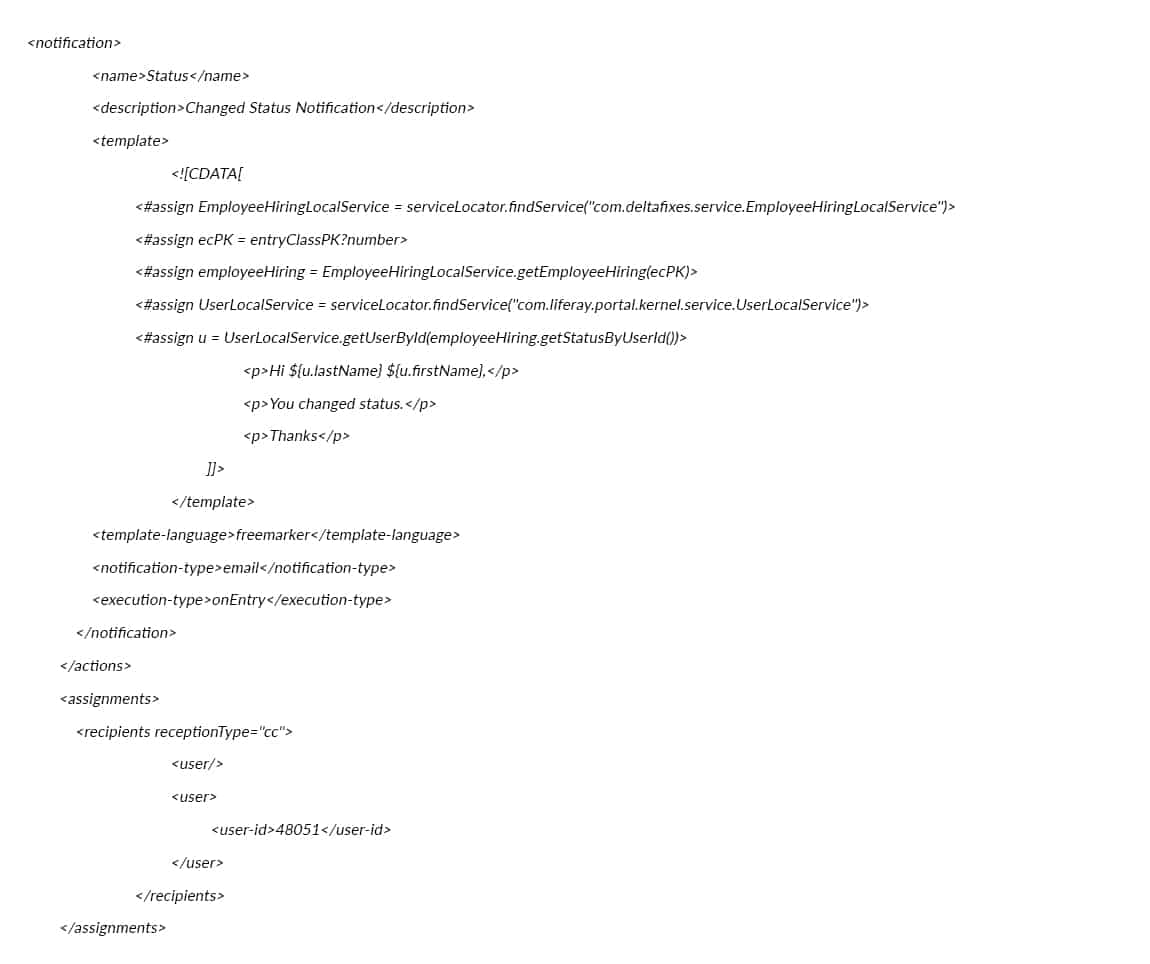
Looking for Liferay kaleo workflow development company? Get in touch and tell us your needs.