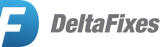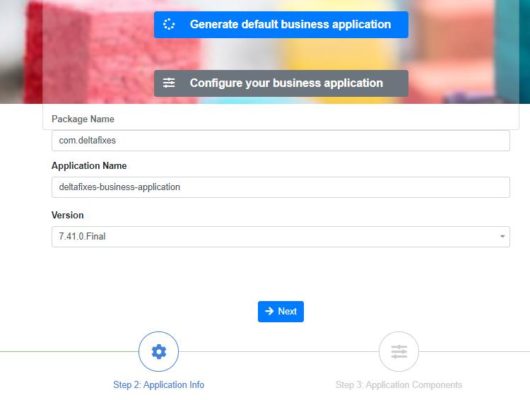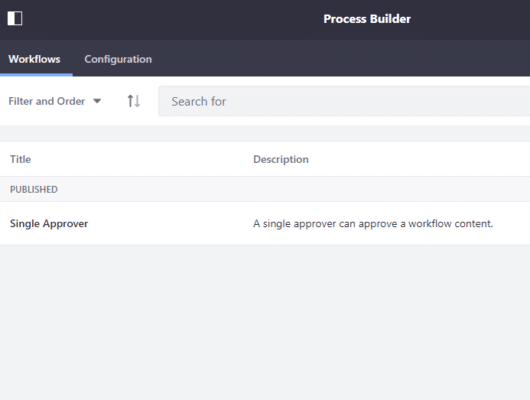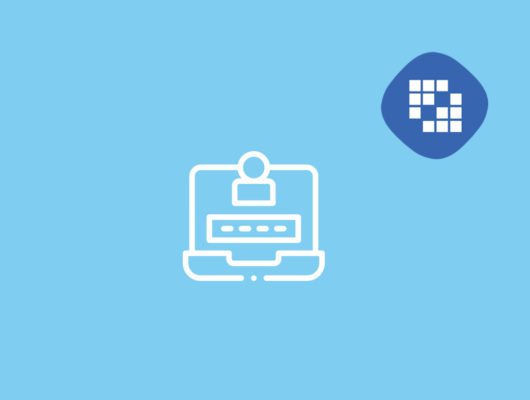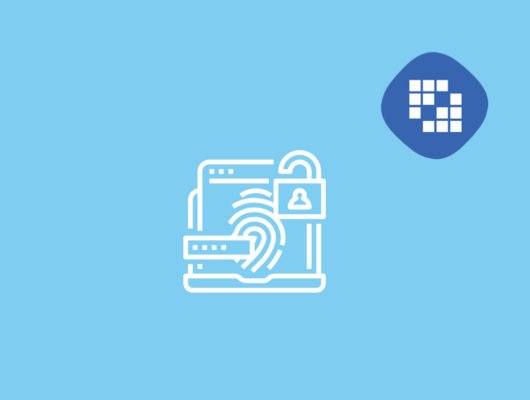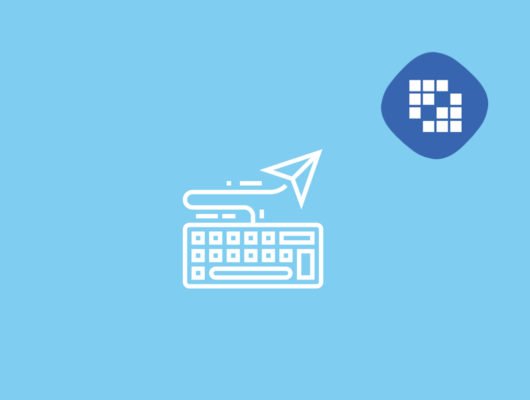Purpose of this plugin is to add an extra security layer for your Liferay Portal. In addition to username and password, user requires to enter a one-time verification code (Google Authenticator), when signing in to Liferay Portal.
Environment
- Liferay 7.0 DXP
- Liferay 7.0 CE-GA5+
- Liferay 7.1 CE-GA1+
Features:
- Enable or disable Two factor authentication.
- Recovery option, if user lost security code.
How to use
- Download and install Two factor authentication plugin on your server. Make sure plugin is properly deployed on server.
- Create public page name as configuration.


- Put Two Factor Config portlet on configuration page.

- You can set page permission as you want, so that only intended user can have access to this feature.
- User can enable/disable Two Factor authentication using below screen.

- Create another public page name as verify-otp.

- Note: This page name must be ‘verify-otp’ and make sure you turned ON “Hide from Navigation Menu”
- Put Two Factor Verify portlet on verify-otp page.

- Set permission of page “verify-opt” in such a way that it should only be accessible after login.
- Once user enable this feature. After providing correct username/password portal should ask for verification code as shown below.

Note : Please make sure SMTP settings are in place, it will be used to send recovery code in case user lost QR/Bar code.
Support
Please feel free to contact us on info@deltafixes.com for any issue/suggestions.