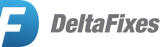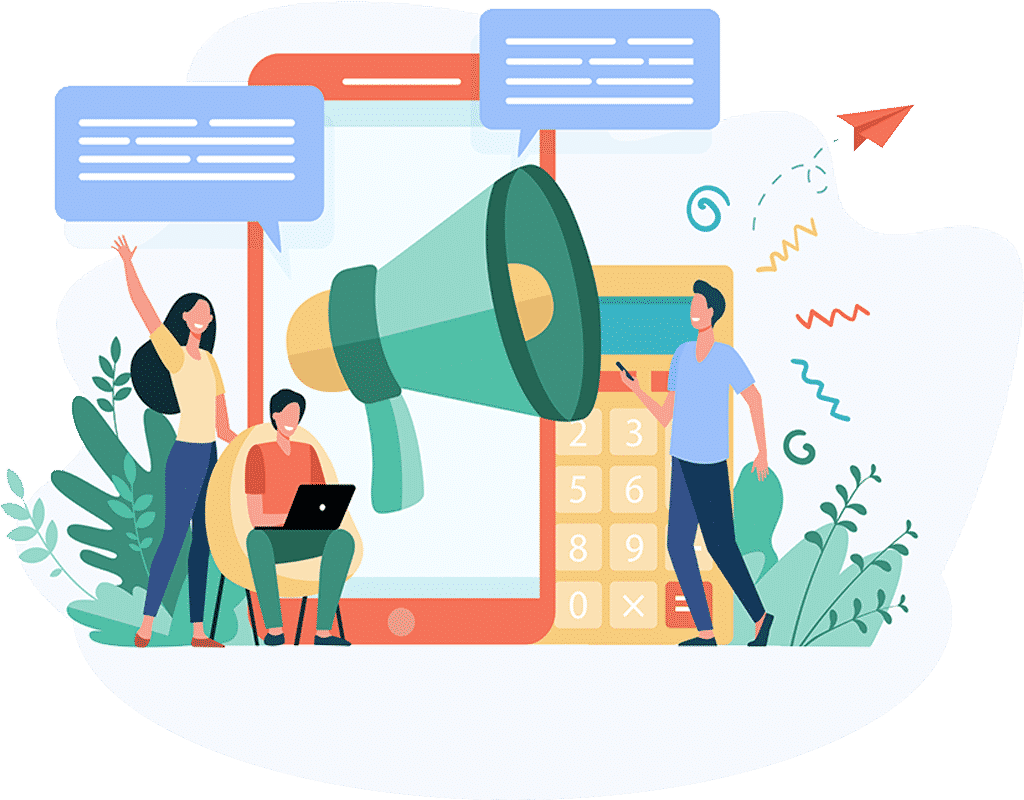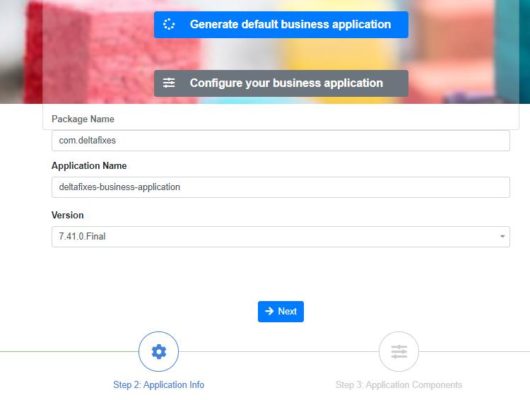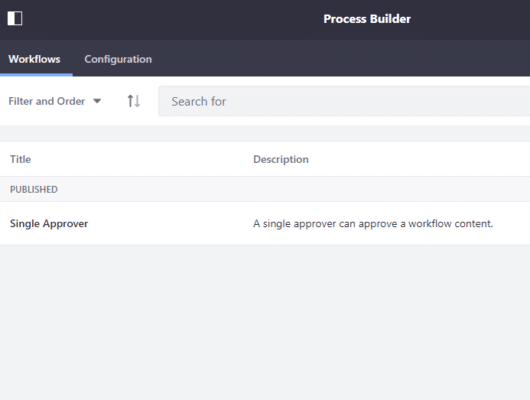This plugin let you stay connected and collaborate with other online users within liferay. By using this plugin you can exchange instant messages with users. Admin can use different configurations by using Chat configuration portlet. Below are the configurations.
- Fully configurable look and feel of chat window
- Only intended user can use this feature by using Role settings configuration
- Configurable font family
- Configurable restriction on how user can chat with each other
- Chat through an invitation by another user
- Chat without invitation from others (all users are available for chat)
This plugin does not required any external software support/server to works, it is developed on top of Liferay only.
Environment
- Liferay 7.0 DXP
- Liferay 7.1 DXP
- Liferay 7.1 CE-GA1+
- Liferay 7.2 DXP
- Liferay 7.2 CE-GA1+
Features
- Admin can customization chat colors, enable/disable the chat request feature
- Configurable role based access to chat feature
- Configure Request feature
- Color and font customization
- Text and file sharing
- Conversation history stored in ElasticSarch
How to use
- Download and install plugin on your server. Make sure plugin is properly deployed on server.
- Embed below code snippet in appropriate file ( portal_normal.ftl or if you have separate ftl file for footer).
<@liferay_portlet["runtime"] defaultPreferences="${freeMarkerPortletPreferences}" portletProviderAction=portletProviderAction.VIEW instanceId="nY0HO5vbpOfA" portletName="com_socket_portlet_SocketPortlet" />
- If you are using Liferay 7 then change a setting (Control Panel → Configuration → System Settings → Foundation → JavaScript Loader → uncheck, Expose Global)
- Create a private page to place Chat Configuration portlet and give appropriate permission so that it should be only accessible by certain users.

- Put ‘Chat Configuration’ portlet on ‘Chat Configuration’ page.

- Below is the Chat configuration portlet, where user can configure site specific chat module settings.

- Below is the screenshot of Chat Portlet, If “Chat request feature” is unchecked (all users are available for chat, no need to send request).

- If “Chat request feature” is checked then Chat Portlet should look like below screenshot. Where “Chats” tab shows all the users who has accepted the request and to send request to new user, go to “Users” tab. By clicking on + icon logged in user can send request to another user.



Support
Please feel free to contact us on info@deltafixes.com for any issue/suggestions.